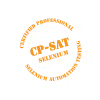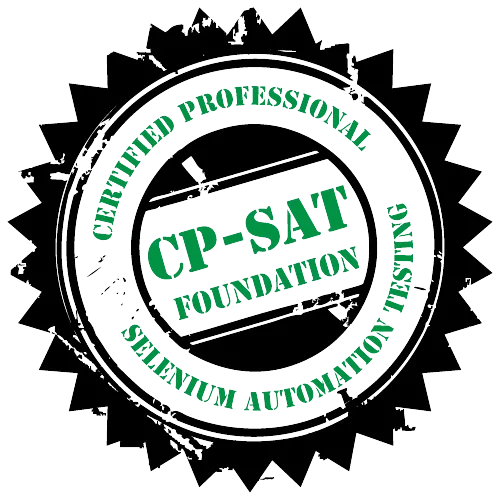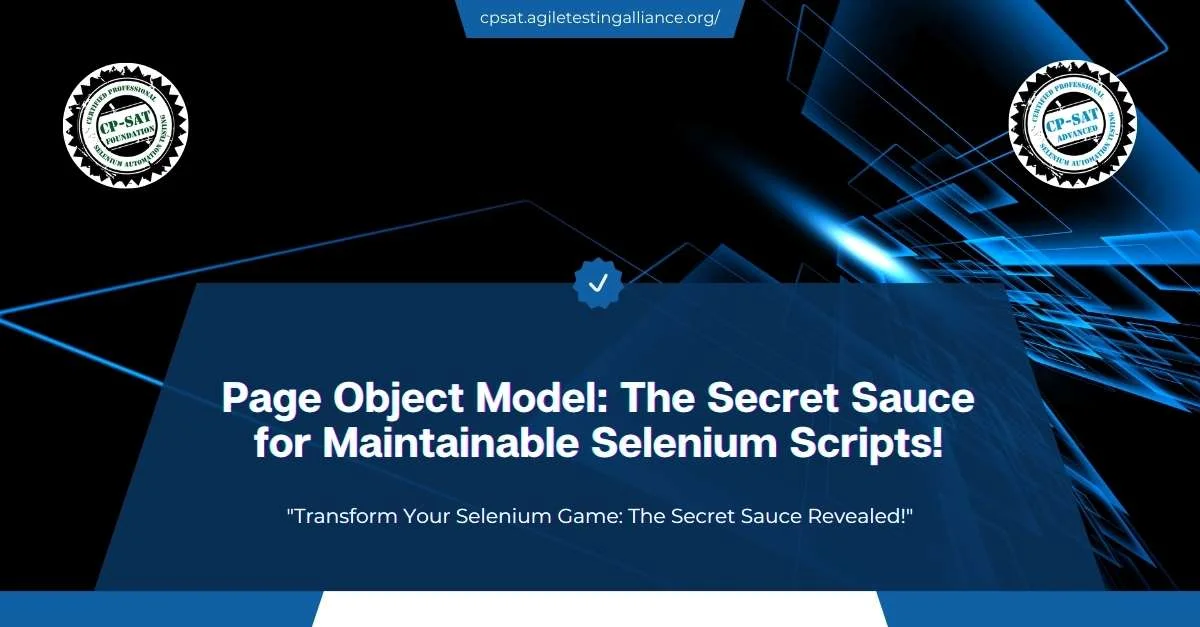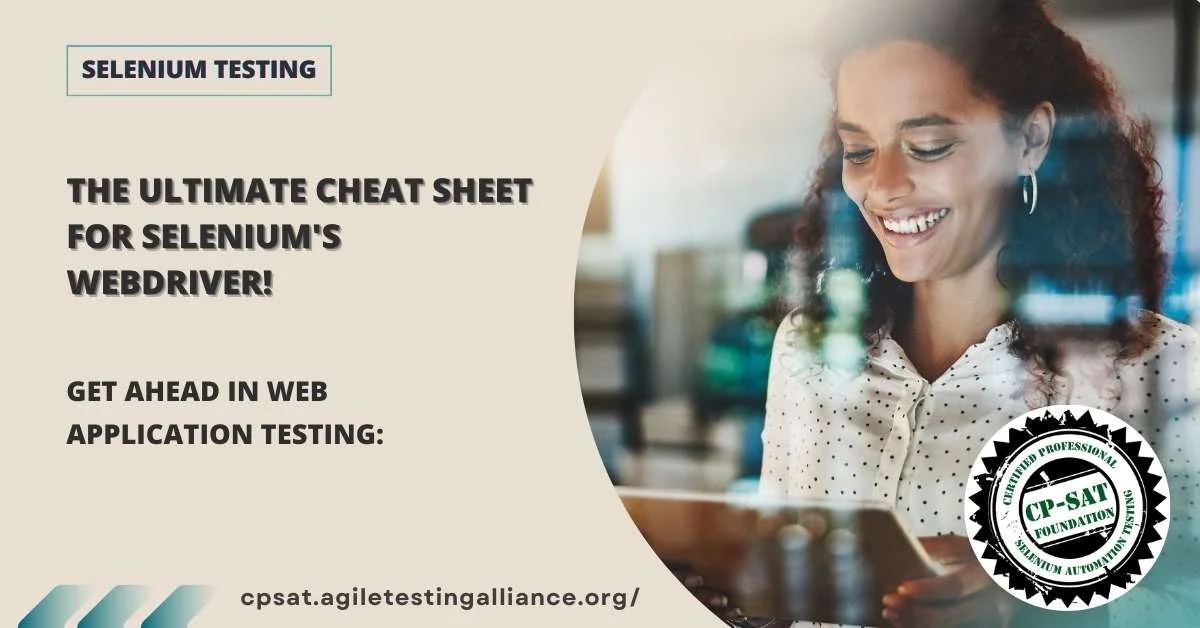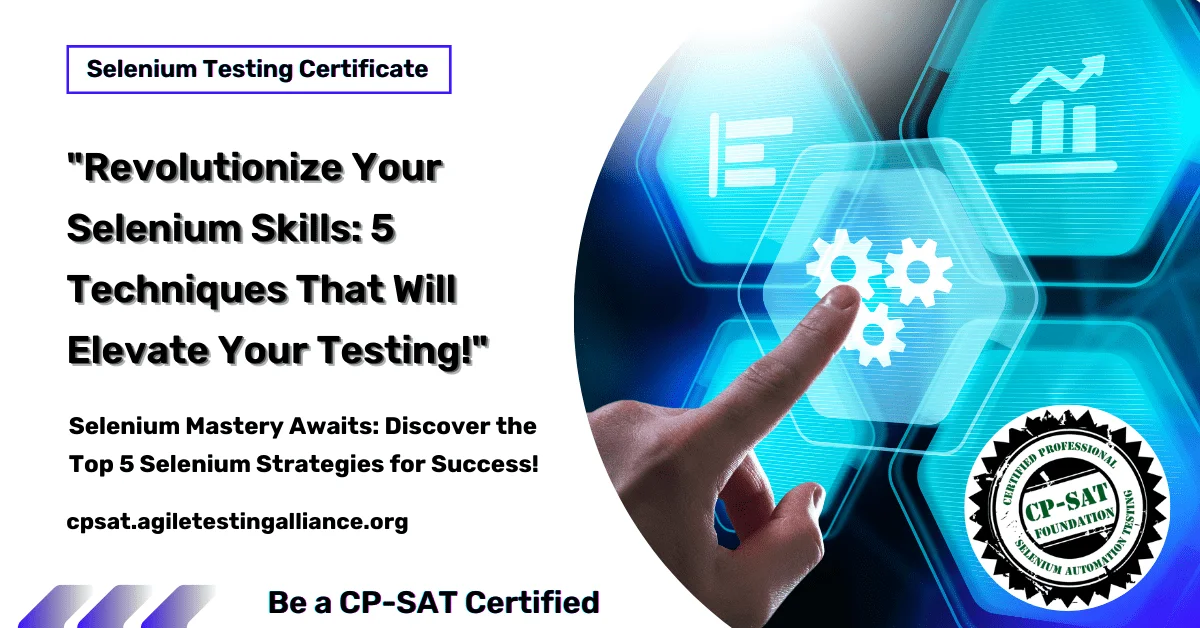
Revolutionize Your Test Automation: Integrating Selenium with Jenkins and Maven
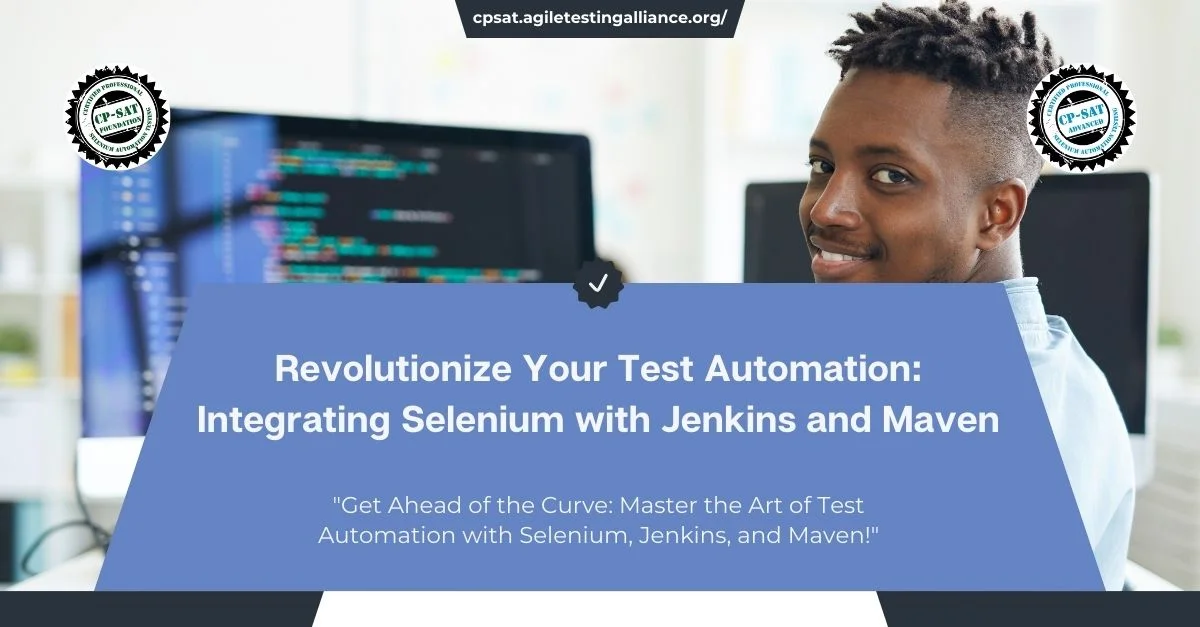
Table of Contents
Welcome to the future of test automation! If you’ve clocked in a few years in Selenium Testing and Test Automation, you already know the importance of continuous integration and dependency management. But have you ever wondered how to take it to the next level? This article aims to guide you through the revolutionary process of integrating Selenium with Jenkins and Maven. And trust us, this isn’t just another integration guide; this is about reshaping your automation workflow entirely.
Why This Integration Matters?
With the advent of agile and DevOps, the demand for continuous testing is higher than ever. Sure, Selenium offers robust capabilities for web automation, but when you pair it with Jenkins and Maven, you unlock a whole new dimension of possibilities. Imagine orchestrating your Selenium tests seamlessly within your CI/CD pipeline, all while managing dependencies effortlessly. Sounds like a dream, right? Well, we’re here to make it a reality.
What Will You Gain?
By the end of this article, you’re not just going to integrate these three powerhouse tools—you’re going to master them. Specifically, you will:
Gain a deeper understanding of orchestrating automated tests within CI/CD pipelines.
Learn to manage your test dependencies seamlessly.
Discover how to schedule tests, generate reports, and even set up notifications.
So let’s roll up our sleeves and dive in. Whether you’re a test automation engineer, a DevOps specialist, or anyone with a keen interest in optimizing test automation, this article is your roadmap to success.
Section 1: The Core Components
Understanding Selenium
First things first, let’s talk about Selenium. Given your years of experience in Selenium Testing, you’re no stranger to its robust capabilities for automating web browsers. Selenium serves as the cornerstone in our test automation architecture, providing the libraries and frameworks that allow us to simulate user interactions with web applications. Whether you’ve been using Selenium WebDriver or the older Selenium RC, you’re likely familiar with its ability to integrate with various programming languages like Java, Python, and C#.
But why stop at browser automation when Selenium can offer so much more? When integrated with other tools like Jenkins and Maven, Selenium morphs from a powerful test automation tool into a cornerstone of your entire CI/CD pipeline.
What is Jenkins?
Next up is Jenkins—an open-source automation server that’s become synonymous with continuous integration and continuous delivery (CI/CD). This tool breathes life into your Selenium tests, orchestrating their execution as part of a broader automated workflow. With Jenkins, you can schedule test runs, parallelize test execution across multiple environments, and even trigger tests in response to various events, such as a new code commit.
Jenkins brings scalability and flexibility to your test automation efforts, transforming isolated test cases into integrated elements of your software development lifecycle.
The Role of Maven
Last but not least, let’s delve into Maven. Maven plays the unsung hero in your test automation setup, quietly handling project dependencies while you focus on writing killer test cases. You’ve probably used Maven to manage project libraries and dependencies, but when aligned with Selenium and Jenkins, it becomes an even more powerful asset. Maven’s pom.xml file serves as the blueprint for your project, specifying dependencies, plugins, and configurations that can be easily managed and updated.
But the magic truly happens when Maven is used for more than just dependency management. Its ability to compile source code, run tests, and package applications makes it an indispensable part of your CI/CD pipeline, paving the way for seamless test automation.
In summary, Selenium, Jenkins, and Maven each bring their unique strengths to the table. But when integrated, they form a test automation powerhouse that can streamline your CI/CD pipeline, optimize test execution, and elevate your entire test automation strategy.
Section 2: The Need for Integration
Challenges in Test Automation
As seasoned test automation professionals, we’ve all faced our fair share of challenges. Let’s start by addressing the elephant in the room: test automation is not a set-it-and-forget-it operation. Tests can be flaky, environments can be inconsistent, and let’s not even talk about the last-minute code changes that can throw a wrench into the most meticulously planned test suite.
While Selenium provides robust frameworks for browser automation, running these tests manually or via simple scripts doesn’t scale well. It’s a common pitfall to underestimate the complexity of maintaining a large suite of Selenium tests. You might find yourself navigating through a maze of dependencies, or wrestling with out-of-date libraries, all while keeping an eye on the CI/CD pipeline.
Benefits of Integration
This is where the integration of Selenium with Jenkins and Maven comes into play. When you integrate these tools, you’re essentially fitting together pieces of a puzzle to create a streamlined, efficient, and scalable test automation workflow.
Automated Test Execution: With Jenkins, you can schedule your Selenium tests to run at specific intervals, ensuring that your application is continuously tested.
Dependency Management: Maven takes care of all your project dependencies, ensuring that your Selenium tests have everything they need to run successfully. It removes the hassle of manual management and provides a standardized way to handle project libraries.
Real-time Reporting: Both Jenkins and Maven offer excellent reporting features. Jenkins provides real-time feedback on the test execution, while Maven’s Surefire plugin can generate detailed test reports.
Version Control: Running Selenium tests through Jenkins allows you to pull the latest code from version control systems like Git before executing tests, ensuring that you’re always testing the latest version of your application.
Parallel Execution: The integration enables you to distribute your test cases across different machines, reducing the overall time for test execution and providing quicker feedback.
Consistency and Reliability: One of the biggest challenges in test automation is maintaining consistency across different test environments. The Jenkins-Maven-Selenium trio can be configured to run tests in identical environments, eliminating inconsistencies and boosting the reliability of your test results.
In essence, integrating Selenium with Jenkins and Maven doesn’t just make your life easier; it revolutionizes your approach to test automation. It enables you to manage, execute, and monitor your tests more effectively, turning the cumbersome task of test automation into a smooth, efficient process.
Section 3: Setting the Stage for Integration
Pre-requisites
Before we dive into the nitty-gritty details of integration, let’s discuss the essentials you’ll need to get started. Given your experience, you’re probably already familiar with the basics, but a quick checklist never hurts:
Java Development Kit (JDK): Make sure you’ve got the latest version installed, as it’s the backbone for running both Selenium and Maven.
Selenium WebDriver: Ensure you have the WebDriver for the browsers you plan to test on—be it Chrome, Firefox, Safari, or others.
Maven: Download and install the latest version of Maven for handling project dependencies.
Jenkins: Install Jenkins on your local machine or a dedicated server based on your scalability needs.
Git: Have a Git repository ready for version control. Jenkins will pull the latest code from this repository.
IDE of Your Choice: Whether it’s Eclipse, IntelliJ, or any other IDE, make sure it’s set up for writing and executing Selenium tests.
Initial Setup
Now that you have all the necessary components, it’s time to configure them. But don’t fret; we’re going to walk through each step meticulously.
Configuring Maven
First off, set up a new Maven project through your IDE. Once the project is created, navigate to the pom.xml file. This is where you’ll add dependencies for Selenium WebDriver and any other libraries your tests might need. Here’s a quick example snippet for adding Selenium dependencies:
<dependencies>
<dependency>
<groupId>org.seleniumhq.selenium</groupId>
<artifactId>selenium-java</artifactId>
<version>3.141.59</version>
</dependency>
</dependencies>
Setting Up Jenkins
After Maven is up and running, shift your focus to Jenkins. Install the necessary plugins, especially the Maven and Git plugins, as they are crucial for this integration. Once installed, create a new ‘Freestyle project’ and configure it to pull the latest code from your Git repository. In the ‘Build’ section, set it up to use Maven goals like clean test to clean the project and run the tests.
Selenium WebDriver
Configuration
Your Selenium tests should already be in a runnable state, but now you need to ensure they are configured to run within a Jenkins job. Make sure your WebDriver instances are initialized in a way that they can be executed both locally and on the Jenkins server.
By following these steps, you’ll create a robust foundation for integrating Selenium, Jenkins, and Maven. This will allow you to focus more on writing quality test cases rather than getting bogged down by the complexities of test execution and management.
Section 4: Hands-On Integration
Configuring Selenium with Maven
With the stage set, let’s get our hands dirty by actually integrating Selenium with Maven. Your pom.xml file should already include Selenium WebDriver dependencies, as discussed earlier. Now, let’s take it a step further by adding some Maven plugins that will help us execute the tests. Insert the following Maven Surefire Plugin into your pom.xml:
<build>
<plugins>
<plugin>
<groupId>org.apache.maven.plugins</groupId>
<artifactId>maven-surefire-plugin</artifactId>
<version>2.22.2</version>
<configuration>
<suiteXmlFiles>
<suiteXmlFile>testng.xml</suiteXmlFile>
</suiteXmlFiles>
</configuration>
</plugin>
</plugins>
</build>
This configuration allows Maven to recognize your TestNG suite (or JUnit, if you prefer) and execute it as part of the build process.
Jenkins Setup for Selenium
Now that Maven is configured, let’s set up Jenkins to run your Selenium tests. Navigate to your Jenkins dashboard and locate the project you created earlier. Within the project settings, find the ‘Build’ section. Here, enter the Maven goals as clean test to ensure that Jenkins will clean the previous build and run your tests.
But what about running Selenium WebDriver tests as part of the build? The trick lies in configuring Jenkins to initiate the WebDriver instance correctly. You might want to include parameters that point to the location of your WebDriver executables, like chromedriver.exe or geckodriver.exe, depending on the browser you’re testing with.
Maven and Jenkins Integration
It’s time to link Maven and Jenkins together. In your Jenkins project settings, you’ll see an option for ‘Post-build Actions’. Here, select ‘Invoke top-level Maven targets’ and enter the goal as site. This triggers Maven to generate a site report after the build is successful, giving you a comprehensive overview of your test results, code coverage, and other metrics.
Running Your First Integrated Test
If you’ve followed along, you’re now ready to run your first integrated test. Click on ‘Build Now’ in your Jenkins project. Jenkins will pull the latest code from your Git repository, trigger Maven to download all required dependencies, and then execute your Selenium tests.
Once the build is complete, you can navigate to the ‘Console Output’ to see the logs. Additionally, the Maven site report generated will offer insights into test execution, showing passed and failed tests, execution time, and more.
Congratulations, you’ve just executed your first Selenium test through a Maven and Jenkins integrated setup! This is a monumental step towards optimizing your test automation framework and CI/CD pipeline.
Section 5: Advanced Techniques
Implementing Parallel Test Execution
So, you’ve set up the basics and executed your first integrated test. Now let’s optimize the process further by implementing parallel test execution. One of the most powerful features of Jenkins is its ability to run multiple jobs concurrently. With a little configuration, you can take advantage of this to drastically reduce your test execution time.
In your testng.xml file or equivalent, configure your tests to run in parallel. You can set up parallelism at the class or method level, depending on your test case requirements.
<suite name="ParallelSuite" parallel="methods" thread-count="4">
<!-- Test classes here -->
</suite>
Now, each time Jenkins triggers a build, it will run multiple test methods in parallel, speeding up the entire process.
Integrating Code Coverage Tools
Another advanced technique you can adopt is to integrate code coverage tools like JaCoCo into your Maven configuration. By adding the JaCoCo plugin to your pom.xml, you’ll generate a coverage report alongside your test results, helping you identify gaps in your test coverage.
<plugin>
<groupId>org.jacoco</groupId>
<artifactId>jacoco-maven-plugin</artifactId>
<version>0.8.6</version>
<executions>
<!-- Configurations here -->
</executions>
</plugin>
Using Selenium Grid for Distributed Testing
Scaling your test infrastructure is another avenue you can explore. Selenium Grid allows you to run tests on different machines against different browsers in parallel. Setting up a Selenium Grid involves configuring a central hub and multiple nodes, enabling you to distribute your tests across several machines. This is particularly useful if you want to test your application across various browsers and operating systems.
Dynamic Test Allocation with Jenkins Pipeline
If you want to up your game further, consider transitioning from a Jenkins freestyle project to a Jenkins Pipeline. With a pipeline, you can dynamically allocate tests to different stages and agents, allowing for more granular control over your test execution flow.
By using a Jenkinsfile, you can script your entire CI/CD pipeline, including test execution, in a version-controlled manner. This way, you can commit your pipeline configuration alongside your code, making the whole process more maintainable and transparent.
Making Use of Test Data Management
Last but not least, consider incorporating test data management into your integrated setup. Maven profiles allow you to switch between different sets of configurations and data, making it easier to run tests against different environments or datasets without changing the code.
By mastering these advanced techniques, you can make your test automation more robust, flexible, and scalable. These optimizations will not only speed up your CI/CD pipeline but also enhance the quality of your deliverables, providing a win-win for everyone involved.
End-to-End Example: Implementing Selenium Grid with Jenkins and Maven
For those of you with substantial experience in Selenium Testing and Test Automation, this end-to-end example will offer a deep dive into implementing Selenium Grid with Jenkins and Maven. The objective here is to run multiple Selenium WebDriver tests concurrently on different browsers and systems.
Prerequisites
- Jenkins installed with Maven and Git plugins
- Selenium Grid setup with at least one hub and two nodes
- A Maven project configured with Selenium WebDriver
- A basic Selenium WebDriver script ready for execution
Step 1: Configure Selenium Grid Hub and Nodes
First, let’s get Selenium Grid up and running. Download Selenium Server and start the hub using the following command:
java -jar selenium-server-standalone-3.141.59.jar -role hub
For the nodes, use:
java -jar selenium-server-standalone-3.141.59.jar -role node -hub http://localhost:4444/grid/register/
Step 2: Update Maven POM file for Selenium Grid
Open your Maven pom.xml file and make sure it has the Selenium dependency:
<dependencies>
<dependency>
<groupId>org.seleniumhq.selenium</groupId>
<artifactId>selenium-java</artifactId>
<version>3.141.59</version>
</dependency>
</dependencies>
Step 3: Modify Selenium WebDriver Script for Grid
Now, modify your Selenium WebDriver script to execute tests on Selenium Grid. Use the RemoteWebDriver and point it to the hub’s URL.
DesiredCapabilities capability = DesiredCapabilities.chrome();
WebDriver driver = new RemoteWebDriver(new URL("http://localhost:4444/wd/hub"), capability);
Step 4: Configure Jenkins Job
Go to your Jenkins dashboard and create a new Maven project. In the ‘Source Code Management’ section, link it to your Git repository containing the Selenium WebDriver script.
In the ‘Build’ section, add the Maven goals as clean test to clean the project and run the test.
Step 5: Execute and Monitor
Click ‘Build Now’ in Jenkins to initiate the build. Jenkins will pull the code from Git, and Maven will execute the Selenium WebDriver script on the nodes connected to your Selenium Grid hub.
After the execution, you’ll see the test results in Jenkins, including which tests passed and failed. If you’ve configured reporting plugins, you’ll also have detailed insights into test execution.
Conclusion
This end-to-end example demonstrates how to implement Selenium Grid with Jenkins and Maven, highlighting the scalability and parallel execution capabilities that such an integrated setup offers. It’s a robust solution for professionals like you looking to optimize their Selenium test automation workflow.
Section 6: Best Practices and Troubleshooting
Best Practices for an Integrated Setup
Version Control
If you’re not already doing so, maintain your Selenium tests, Maven configurations, and Jenkins jobs under version control. This enhances collaboration and makes rollbacks easier when things go awry.
Modular Design and Reusability
While writing Selenium tests, focus on a modular design. Create reusable functions for actions like login and navigation. This will make your test suite easier to maintain and extend.
Environment Variables
When configuring your Jenkins jobs, consider using environment variables for Selenium Grid URL, browser types, etc. This practice allows you to reuse the same Jenkins job for different environments and browsers.
Reporting and Logging
Integrate comprehensive reporting tools like ExtentReports or Allure into your Maven project. These will provide detailed test execution reports, including screenshots of failures, right within Jenkins.
Code Reviews
Even though it’s test code, treat it with the same respect as production code. Regularly conduct code reviews to maintain the quality and reliability of your test scripts.
Troubleshooting Common Issues
Timeout Errors
Timeouts can occur for various reasons, such as slow network connectivity or elements taking too long to load. Make sure to use explicit waits in your Selenium code to handle such scenarios gracefully.
WebDriverWait wait = new WebDriverWait(driver, 20);
wait.until(ExpectedConditions.visibilityOfElementLocated(By.id("someId")));
Selenium Grid Node Connection Issues
If your Selenium Grid nodes are not connecting to the hub, verify that both are reachable over the network. Check firewall settings and logs for any issues.
Build Failures in Jenkins
If a Jenkins build is failing, the first place to check is the ‘Console Output’ for that build. Often, the logs provide clues about what went wrong, whether it’s a Maven dependency issue or a failed Selenium test.
Dependency Conflicts in Maven
Maven can sometimes run into dependency conflicts. In such cases, use Maven’s dependency tree command to diagnose the issue:
mvn dependency:tree
Debugging Failing Tests
When a test fails, it’s crucial to understand why. Use debuggers, logs, and screenshots to get to the bottom of the issue. Always remember to validate whether it’s a test script issue or an actual bug in the application.
By adhering to these best practices and troubleshooting tips, you can create a more reliable, robust, and scalable test automation infrastructure. This knowledge equips you to address challenges head-on, ensuring that your test automation strategy is not just functional but also efficient.
Conclusion
Congratulations! If you’ve followed along, you’ve not only integrated Selenium with Jenkins and Maven but also optimized this setup for scalability, parallel execution, and comprehensive reporting. You’ve mastered advanced techniques, such as implementing Selenium Grid for distributed testing and using Jenkins Pipelines for dynamic test allocation. By incorporating best practices and troubleshooting methodologies, you’ve set the stage for a robust, efficient, and scalable test automation strategy.
Emphasizing the Key Takeaways
Robustness: Integrating Selenium with Jenkins and Maven forms a robust ecosystem that ensures code quality and minimizes human error.
Scalability: By leveraging Selenium Grid, you can easily scale your testing efforts across multiple machines and browsers, which is critical for testing in today’s diverse digital landscape.
Efficiency: Parallel test execution and dynamic test allocation significantly cut down test execution time, speeding up your CI/CD pipeline and getting your product to market faster.
What’s Next?
The sky is the limit! With this solid foundation, you can explore further into areas like AI-based test automation, integrating with other CI/CD tools, or even extending Selenium’s capabilities with custom plugins and extensions.
As the landscape of software development and testing continues to evolve, staying updated with the latest trends and tools is crucial. Consider investing time in learning more about containerization technologies like Docker, or delve deeper into cloud-based Selenium solutions for even more scalability and flexibility.
In closing, the integrated approach of Selenium with Jenkins and Maven is a powerful combination that any seasoned professional in Selenium Testing and Test Automation should master. It’s not just about running tests; it’s about running them smartly and efficiently, ensuring the highest quality for your software products.
FAQs
What are the benefits of integrating Selenium with Jenkins and Maven?
The integration of Selenium with Jenkins and Maven provides a robust, scalable, and automated testing infrastructure. It allows you to implement Continuous Integration and Continuous Testing, ensuring that your application is always in a deployable state. Plus, you can achieve parallel execution and distributed testing, optimizing your time and resources.
How do I choose between Selenium Grid and cloud-based Selenium services?
Selenium Grid is ideal if you want more control over your test environments, or if you already have the necessary hardware resources. Cloud-based services like Sauce Labs or BrowserStack offer scalability and ease of setup but come with subscription costs. It all boils down to your project’s specific needs and resources.
Can I use languages other than Java for this integrated setup?
Absolutely. Although Java is commonly used, both Selenium and Jenkins offer support for multiple programming languages like Python, C#, and Ruby. The key is to ensure that the language you choose is compatible with Maven or the build tool you’re using.
How does parallel execution in Selenium Grid work?
Selenium Grid allows you to run multiple tests in parallel by distributing them across several nodes (machines). This reduces the overall time for test execution, helping you get faster feedback on your application’s quality.
What should I look for in the Jenkins Console Output when a build fails?
The Console Output in Jenkins is your first point of diagnostic information. It will show you logs generated during the build process, including error messages, test failures, and Maven output. It can offer valuable insights into what went wrong, whether it’s a failed test or a Maven dependency issue.
How do I manage test data in this integrated setup?
Managing test data effectively is critical for the success of your test automation strategy. You can parameterize your Jenkins jobs to accept different sets of test data or even integrate a database to pull test data dynamically.
Is it possible to integrate code quality tools like SonarQube into this setup?
Yes, integrating code quality tools is a logical next step. SonarQube can be added as a part of your Jenkins Pipeline to continuously inspect the quality of your code and offer immediate feedback.
What kind of reporting tools can I integrate?
Tools like ExtentReports, Allure, and TestNG offer comprehensive reporting functionalities. They can provide detailed dashboards, test execution timelines, and even capture screenshots for failed tests, all of which can be easily integrated with Jenkins.
How do I handle dependency conflicts in Maven?
Dependency conflicts can be resolved by explicitly defining the versions you want to use in your pom.xml file. You can also use Maven’s dependency tree to diagnose and fix these issues effectively.